Friday, April 23, 2010
New Software Can Transcribe Music from any Source
Here's an interesting article about software created by a team of Spanish engineers that can generate sheet music from a recording. If I'm understanding this correctly, their software first creates a spectral pattern, used to identify individual instruments and then it can determine which note is played. Pretty cool. I wonder how it works with percussion instruments, like a set of drums.
Wednesday, February 24, 2010
Extracting Audio from DVD-Video
I own a handful of concert DVDs that include music that I'd like to add to my music library and listen to without having to play the video. Luckily, I recently discovered a really handy utility called DVD Audio Extractor that lets me extract audio from a DVD Video almost as easy as ripping a CD. I'll show you how I extracted the audio from my 'Diana Krall - Live in Paris' DVD Video.
After inserting the disc into my DVD drive, I opened DVD Audio Extractor. Here's the main interface:
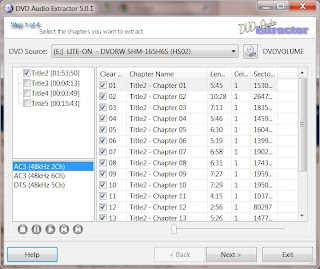
DVD Audio Extractor displays all the title sets and chapters. Usually the main concert tracks will be in the title set with the largest duration. The shorter title sets are usually extras or special clips. In the main window it shows the list of chapters. These are usually the music tracks from the concert. To verify the correct title set and chapters, you can select something and hit the play button. DVD Audio Extractor will play the chapter in the main window and you can watch and listen to the video.
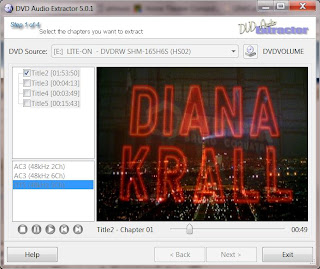
The program also lists all the audio streams for each title set. In this example, you can see both stereo and 6 channel AC3 (Dolby Digital) streams and a 5 channel DTS stream. Sometimes the video will include a higher resolution stereo PCM stream, but that's not the case here. The AC3 and DTS multichannel streams are almost always 16-bit, 48 kHz. Since I'm a bit of an audio purist, I don't normally store lossy encoded audio in my library. I usually rip everything to lossless FLAC or WMA. However, I will make an exception for surround tracks and rip the occasional DTS audio. I prefer DTS over AC3 because it is compressed at a higher bit rate and usually sounds better.
Next, I'll edit the chapter names so they show the name of the songs on the DVD. I just referred to the back cover of the DVD case for the list of songs. This is what it looked like after I edited the chapter names:
 Once you've made these edits, you need to select all the chapters/tracks you want to extract. I also found some bonus material in Title5 and after previewing was able to figure out that it was the rehearsal footage for 3 songs. Since it was also 5ch DTS audio, I decided to include it in my selection. Picking the 'Next' button will take you to the next step. In this window you select the output audio format. You can choose between lossy compression formats like OGG or mp3 and lossless FLAC compression. There's also an option for uncompressed WAV and Direct Stream Demux.
Once you've made these edits, you need to select all the chapters/tracks you want to extract. I also found some bonus material in Title5 and after previewing was able to figure out that it was the rehearsal footage for 3 songs. Since it was also 5ch DTS audio, I decided to include it in my selection. Picking the 'Next' button will take you to the next step. In this window you select the output audio format. You can choose between lossy compression formats like OGG or mp3 and lossless FLAC compression. There's also an option for uncompressed WAV and Direct Stream Demux.
 I was a little confused by the options for 'Channels'. With FLAC (and WAV), I noticed you can choose between mono, stereo and 'All 6 Channels'. However, in the previous screen, the DTS audio stream was listed as DTS (48kHz 5CH). So I thought it would show 5 channels instead of 6 channels. Maybe this is just an error in their interface and they always have 'All 6 Channels' for all surround streams. Or, maybe they automatically upmix to 6 channels or add a silent Lfe (low frequency effects or subwoofer) channel. In my opinion, that's not a good thing to do because you are just increasing the file size with dummy data. I decided to try extracting a single track using the 'Direct Stream Demux' method. This will copy the audio stream directly without decoding so the output is exactly the same as the source. DTS audio is saved to a *.dts file. I can open it with foobar2000 and check the number of channels.
I was a little confused by the options for 'Channels'. With FLAC (and WAV), I noticed you can choose between mono, stereo and 'All 6 Channels'. However, in the previous screen, the DTS audio stream was listed as DTS (48kHz 5CH). So I thought it would show 5 channels instead of 6 channels. Maybe this is just an error in their interface and they always have 'All 6 Channels' for all surround streams. Or, maybe they automatically upmix to 6 channels or add a silent Lfe (low frequency effects or subwoofer) channel. In my opinion, that's not a good thing to do because you are just increasing the file size with dummy data. I decided to try extracting a single track using the 'Direct Stream Demux' method. This will copy the audio stream directly without decoding so the output is exactly the same as the source. DTS audio is saved to a *.dts file. I can open it with foobar2000 and check the number of channels.
 As it turns out, the audio stream does have 6 channels. So I don't know why it was listed as DTS (48kHz 5CH). The DVD sleeve says it includes DTS 5.1, so I'll just assume the audio stream list is inaccurate. After determining the correct settings, I went back and selected all my chapters/tracks and set it to FLAC with the sample rate set to 'Same as input', channels to 'All 6 Channels' (afterall, the main reason for ripping this is to get the surround tracks) and the 'Bits per sample' to 16 bits. You can change these settings to downmix to stereo or upsample to 24-bit, but I want to keep it as close to the source to avoid adding any distortion. Note that by encoding to FLAC from DTS, I will end up with a larger file size because I will be going from a lossy compressed format to a lossless compressed format, which is always larger. Normally I wouldn't want to do this, but since the DTS format doesn't support metadata tagging, I am going to use FLAC. Using another lossy format like 5.1 OGG, would potentially add more distortion by putting the audio through another compression stage. Since storage space is pretty cheap, I'm going to go with the larger file size. Picking 'Next' takes me to the next step which lets me target the location of my output, save each chapter as a separate file and tag the files with artist and album names.
As it turns out, the audio stream does have 6 channels. So I don't know why it was listed as DTS (48kHz 5CH). The DVD sleeve says it includes DTS 5.1, so I'll just assume the audio stream list is inaccurate. After determining the correct settings, I went back and selected all my chapters/tracks and set it to FLAC with the sample rate set to 'Same as input', channels to 'All 6 Channels' (afterall, the main reason for ripping this is to get the surround tracks) and the 'Bits per sample' to 16 bits. You can change these settings to downmix to stereo or upsample to 24-bit, but I want to keep it as close to the source to avoid adding any distortion. Note that by encoding to FLAC from DTS, I will end up with a larger file size because I will be going from a lossy compressed format to a lossless compressed format, which is always larger. Normally I wouldn't want to do this, but since the DTS format doesn't support metadata tagging, I am going to use FLAC. Using another lossy format like 5.1 OGG, would potentially add more distortion by putting the audio through another compression stage. Since storage space is pretty cheap, I'm going to go with the larger file size. Picking 'Next' takes me to the next step which lets me target the location of my output, save each chapter as a separate file and tag the files with artist and album names.
 The next step will take you to the final screen where you can start extracting the audio:
The next step will take you to the final screen where you can start extracting the audio:
 Now I can add these tracks to my music library. That's it. Let me know if you have any questions or if you've found a better method.
Now I can add these tracks to my music library. That's it. Let me know if you have any questions or if you've found a better method.
After inserting the disc into my DVD drive, I opened DVD Audio Extractor. Here's the main interface:
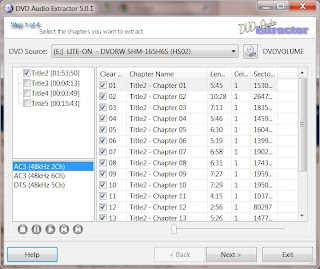
DVD Audio Extractor displays all the title sets and chapters. Usually the main concert tracks will be in the title set with the largest duration. The shorter title sets are usually extras or special clips. In the main window it shows the list of chapters. These are usually the music tracks from the concert. To verify the correct title set and chapters, you can select something and hit the play button. DVD Audio Extractor will play the chapter in the main window and you can watch and listen to the video.
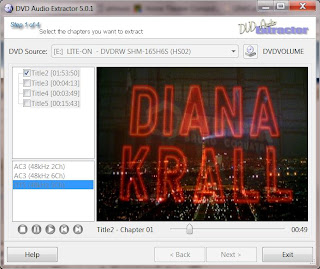
The program also lists all the audio streams for each title set. In this example, you can see both stereo and 6 channel AC3 (Dolby Digital) streams and a 5 channel DTS stream. Sometimes the video will include a higher resolution stereo PCM stream, but that's not the case here. The AC3 and DTS multichannel streams are almost always 16-bit, 48 kHz. Since I'm a bit of an audio purist, I don't normally store lossy encoded audio in my library. I usually rip everything to lossless FLAC or WMA. However, I will make an exception for surround tracks and rip the occasional DTS audio. I prefer DTS over AC3 because it is compressed at a higher bit rate and usually sounds better.
Next, I'll edit the chapter names so they show the name of the songs on the DVD. I just referred to the back cover of the DVD case for the list of songs. This is what it looked like after I edited the chapter names:
 Once you've made these edits, you need to select all the chapters/tracks you want to extract. I also found some bonus material in Title5 and after previewing was able to figure out that it was the rehearsal footage for 3 songs. Since it was also 5ch DTS audio, I decided to include it in my selection. Picking the 'Next' button will take you to the next step. In this window you select the output audio format. You can choose between lossy compression formats like OGG or mp3 and lossless FLAC compression. There's also an option for uncompressed WAV and Direct Stream Demux.
Once you've made these edits, you need to select all the chapters/tracks you want to extract. I also found some bonus material in Title5 and after previewing was able to figure out that it was the rehearsal footage for 3 songs. Since it was also 5ch DTS audio, I decided to include it in my selection. Picking the 'Next' button will take you to the next step. In this window you select the output audio format. You can choose between lossy compression formats like OGG or mp3 and lossless FLAC compression. There's also an option for uncompressed WAV and Direct Stream Demux. I was a little confused by the options for 'Channels'. With FLAC (and WAV), I noticed you can choose between mono, stereo and 'All 6 Channels'. However, in the previous screen, the DTS audio stream was listed as DTS (48kHz 5CH). So I thought it would show 5 channels instead of 6 channels. Maybe this is just an error in their interface and they always have 'All 6 Channels' for all surround streams. Or, maybe they automatically upmix to 6 channels or add a silent Lfe (low frequency effects or subwoofer) channel. In my opinion, that's not a good thing to do because you are just increasing the file size with dummy data. I decided to try extracting a single track using the 'Direct Stream Demux' method. This will copy the audio stream directly without decoding so the output is exactly the same as the source. DTS audio is saved to a *.dts file. I can open it with foobar2000 and check the number of channels.
I was a little confused by the options for 'Channels'. With FLAC (and WAV), I noticed you can choose between mono, stereo and 'All 6 Channels'. However, in the previous screen, the DTS audio stream was listed as DTS (48kHz 5CH). So I thought it would show 5 channels instead of 6 channels. Maybe this is just an error in their interface and they always have 'All 6 Channels' for all surround streams. Or, maybe they automatically upmix to 6 channels or add a silent Lfe (low frequency effects or subwoofer) channel. In my opinion, that's not a good thing to do because you are just increasing the file size with dummy data. I decided to try extracting a single track using the 'Direct Stream Demux' method. This will copy the audio stream directly without decoding so the output is exactly the same as the source. DTS audio is saved to a *.dts file. I can open it with foobar2000 and check the number of channels. As it turns out, the audio stream does have 6 channels. So I don't know why it was listed as DTS (48kHz 5CH). The DVD sleeve says it includes DTS 5.1, so I'll just assume the audio stream list is inaccurate. After determining the correct settings, I went back and selected all my chapters/tracks and set it to FLAC with the sample rate set to 'Same as input', channels to 'All 6 Channels' (afterall, the main reason for ripping this is to get the surround tracks) and the 'Bits per sample' to 16 bits. You can change these settings to downmix to stereo or upsample to 24-bit, but I want to keep it as close to the source to avoid adding any distortion. Note that by encoding to FLAC from DTS, I will end up with a larger file size because I will be going from a lossy compressed format to a lossless compressed format, which is always larger. Normally I wouldn't want to do this, but since the DTS format doesn't support metadata tagging, I am going to use FLAC. Using another lossy format like 5.1 OGG, would potentially add more distortion by putting the audio through another compression stage. Since storage space is pretty cheap, I'm going to go with the larger file size. Picking 'Next' takes me to the next step which lets me target the location of my output, save each chapter as a separate file and tag the files with artist and album names.
As it turns out, the audio stream does have 6 channels. So I don't know why it was listed as DTS (48kHz 5CH). The DVD sleeve says it includes DTS 5.1, so I'll just assume the audio stream list is inaccurate. After determining the correct settings, I went back and selected all my chapters/tracks and set it to FLAC with the sample rate set to 'Same as input', channels to 'All 6 Channels' (afterall, the main reason for ripping this is to get the surround tracks) and the 'Bits per sample' to 16 bits. You can change these settings to downmix to stereo or upsample to 24-bit, but I want to keep it as close to the source to avoid adding any distortion. Note that by encoding to FLAC from DTS, I will end up with a larger file size because I will be going from a lossy compressed format to a lossless compressed format, which is always larger. Normally I wouldn't want to do this, but since the DTS format doesn't support metadata tagging, I am going to use FLAC. Using another lossy format like 5.1 OGG, would potentially add more distortion by putting the audio through another compression stage. Since storage space is pretty cheap, I'm going to go with the larger file size. Picking 'Next' takes me to the next step which lets me target the location of my output, save each chapter as a separate file and tag the files with artist and album names. The next step will take you to the final screen where you can start extracting the audio:
The next step will take you to the final screen where you can start extracting the audio: Now I can add these tracks to my music library. That's it. Let me know if you have any questions or if you've found a better method.
Now I can add these tracks to my music library. That's it. Let me know if you have any questions or if you've found a better method.
Friday, January 29, 2010
Playing HDCD in Full Resolution
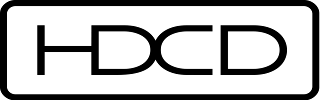 Do you recognize this logo on the left? You may see it on the back cover of some of your CDs. This means your CD has High Definition Compatible Digital (or HDCD) information encoded in the disc. HDCD is an encode-decode process that improves the sound quality of HDCD-encoded CDs. If you play the HDCD disc in a CD player that includes the HDCD decoder, the audio is played back at 20-bit 44.1kHz. These CDs are also backward compatible with a regular CD that uses the standard Redbook CD specification (which is any CD that will play in a CD player). So when you play an HDCD disc in a regular CD player, it plays just like any other CD at 16-bit 44.1kHz.
Do you recognize this logo on the left? You may see it on the back cover of some of your CDs. This means your CD has High Definition Compatible Digital (or HDCD) information encoded in the disc. HDCD is an encode-decode process that improves the sound quality of HDCD-encoded CDs. If you play the HDCD disc in a CD player that includes the HDCD decoder, the audio is played back at 20-bit 44.1kHz. These CDs are also backward compatible with a regular CD that uses the standard Redbook CD specification (which is any CD that will play in a CD player). So when you play an HDCD disc in a regular CD player, it plays just like any other CD at 16-bit 44.1kHz.I'm not sure exactly why these discs sound better. According to the wikipedia article for HDCD, it could be due to the mastering engineers taking advantage of 4 more bits of dynamic range and digital interpolation filtering which results in a more natural, open, and accurate sound reproduction. I think the engineers that take advantage of HDCD are probably more careful when mastering, use less compression, and are concerned about overall sound quality, just like they are when mastering for vinyl, SACD or DVD-Audio.
The only way to take advantage of HDCD with a PC was to play the physical disc with Windows Media Player. Microsoft actually bought the developer of HDCD technology, Pacific Microsonics, and all their intellectual property, in 2000. If you ripped your HDCD disc to your computer's hard drive (or media server), the audio would not play back at the higher resolution. It would just play back as a regular 16-bit 44.1kHz CD.
I recently discovered that you could use a combination of tools to convert HDCD encoded audio files into a higher resolution and take advantage of the higher quality recordings. It's important that your ripped CDs are exactly the same as the original CD. If they are compressed using a lossy format like MP3, this will not work. If you use lossless compression like FLAC or lossless WMA, it should work. One method is to use the custom little decoder program 'hdcd.exe'. This little tool will input the 16-bit WAV data and if it finds the embedded HDCD info, it will upconvert it to 24-bits. The last 4 bits of this 24-bit file are empty, so your DAC just sees it as a 20-bit file. For more information on how to use this command line utility read this thread at Doom9's forum. Apparently it will still work with non-HDCD encoded files, but the volume will be cut in half. So maybe this isn't the best method. Or, supposedly there's a way to check if the file is HDCD encoded using hdcd.exe in test mode. So it's probably a good idea to check if the file is HDCD encoded first.
Another method, which I believe is a lot more convenient, is to use dBpoweramp. Using dBpoweramp's conversion utility, you can activate their HDCD plugin, which automatically detects HDCD encoded files and decodes to 24-bit. If the file is from a non-HDCD audio CD, it is left as 16-bit. Again, it will only work if the file is exactly the same as the original HDCD encoded CD. So it had to have been ripped to uncompressed WAV or losslessly compressed FLAC, lossless WMA, etc., etc. When you convert the file just use the same encoding method (I usually just use FLAC) and overwrite the original file.
 You can now play your decoded 24-bit 44.1kHz audio file on your PC with any software player. Now, all you have to do is dig through you CD collection and check the back of the disc for the HDCD logo and go to work. If these CDs have already been ripped, then use the dBpoweramp converter to decode them to the higher resolution. Some HDCD encoded discs do not have the logo printed on their back cover, but still include this capability. You could always use dBpoweramp to test if they have HDCD, but that might take a lot of time. You can also search the web for a list of HDCD encoded CDs. I was able to find this list on Head-Fi's forum. So before you dig through all your CDs, you might want to check to see what's on the list. I plan to convert all my HDCD encoded CDs to 24-bit when I get the chance.
You can now play your decoded 24-bit 44.1kHz audio file on your PC with any software player. Now, all you have to do is dig through you CD collection and check the back of the disc for the HDCD logo and go to work. If these CDs have already been ripped, then use the dBpoweramp converter to decode them to the higher resolution. Some HDCD encoded discs do not have the logo printed on their back cover, but still include this capability. You could always use dBpoweramp to test if they have HDCD, but that might take a lot of time. You can also search the web for a list of HDCD encoded CDs. I was able to find this list on Head-Fi's forum. So before you dig through all your CDs, you might want to check to see what's on the list. I plan to convert all my HDCD encoded CDs to 24-bit when I get the chance.
Friday, January 22, 2010
Wheatus - Pop, Songs & Death, Vol. 1: The Lightning EP
I hope this is becoming a trend. Wheatus, an alternative rock band founded by singer/songwriter Brendan B. Brown, is letting listeners download their next EP for whatever price they are willing to pay. This is similar to what Radiohead did back in the Fall of 2007.
The cool thing about this offer is not only are they letting people choose their own price, but they are also offering the new album in a variety of formats including MP3, lossless WMA, Apple lossless, FLAC and DSD. The WMA lossless is CD quality 16-bit/44.1kHz. The FLAC is basically DVD-A quality at 24-bit/88.2kHz and the DSD (or direct stream digital) is SACD quality.
The interesting thing about the DSF files using DSD encoding, is that they can be burned to a DVD disc and played back on a Sony PS3. Someone please correct me if I am wrong, but I believe the DSF files are the stereo tracks and the DFF files are the multichannel surround tracks used in a SACD. Lately, I discovered that people are able to digitally extract the audio from SACD and convert to PCM. This is probably what they've done to provide the 24bit/88.2kHz FLAC files. There's also a DFF foobar2000 plugin that will let you play DFF/DSF files in foobar. I haven't tried it so I don't know how well it works, but I assume it is a decoder that converts the DSD steam to PCM. If that's the case, then you are avoiding the DSD-PCM decoding step if you download Wheatus' FLAC version. It will probably sound the same.
I made a donation and downloaded the EP and a couple bonus tracks in FLAC format. Without going into an in-depth review, I think it sounds pretty good, both technically and artistically. It was the first time I'd heard anything from Wheatus so I had no idea what to expect. The first track kind of reminded me of something like The Eels, but with a little more range. There's even some interesting Zappa-esk elements to their music. Check them out.
Update (5/31/12): While researching methods for extracting audio tracks from SACDs, I've learned that DSF files are not limited to stereo. Sure, that's what seems to be the consensus when you search for information about the file format, but I can assure you that there are multichannel DSF files. I still don't have any definitive source of information on this, but I think the DSF file is easier to tag than the DFF file. They include exactly the same audio data, but have different information in the header. I believe you can convert between DSF and DFF by editing the header section. Anyhow, I was told the DSF format is easier to tag and the DFF format is more useful for mastering and editing the audio.
The cool thing about this offer is not only are they letting people choose their own price, but they are also offering the new album in a variety of formats including MP3, lossless WMA, Apple lossless, FLAC and DSD. The WMA lossless is CD quality 16-bit/44.1kHz. The FLAC is basically DVD-A quality at 24-bit/88.2kHz and the DSD (or direct stream digital) is SACD quality.
The interesting thing about the DSF files using DSD encoding, is that they can be burned to a DVD disc and played back on a Sony PS3. Someone please correct me if I am wrong, but I believe the DSF files are the stereo tracks and the DFF files are the multichannel surround tracks used in a SACD. Lately, I discovered that people are able to digitally extract the audio from SACD and convert to PCM. This is probably what they've done to provide the 24bit/88.2kHz FLAC files. There's also a DFF foobar2000 plugin that will let you play DFF/DSF files in foobar. I haven't tried it so I don't know how well it works, but I assume it is a decoder that converts the DSD steam to PCM. If that's the case, then you are avoiding the DSD-PCM decoding step if you download Wheatus' FLAC version. It will probably sound the same.
I made a donation and downloaded the EP and a couple bonus tracks in FLAC format. Without going into an in-depth review, I think it sounds pretty good, both technically and artistically. It was the first time I'd heard anything from Wheatus so I had no idea what to expect. The first track kind of reminded me of something like The Eels, but with a little more range. There's even some interesting Zappa-esk elements to their music. Check them out.
Update (5/31/12): While researching methods for extracting audio tracks from SACDs, I've learned that DSF files are not limited to stereo. Sure, that's what seems to be the consensus when you search for information about the file format, but I can assure you that there are multichannel DSF files. I still don't have any definitive source of information on this, but I think the DSF file is easier to tag than the DFF file. They include exactly the same audio data, but have different information in the header. I believe you can convert between DSF and DFF by editing the header section. Anyhow, I was told the DSF format is easier to tag and the DFF format is more useful for mastering and editing the audio.
Wednesday, January 20, 2010
DVD-A Registry
Now that I have a reason to purchase DVD-Audio discs, I've been searching for online sources. It looks like the DVD-A Registry is a place where you can see a list of everything that has been released on DVD-A. It also looks like they include a couple other formats like Blu-ray. There are some other formats I'm not familiar with like MVI and HDAD. If anyone has info on these please feel free to contact me or leave a comment.
Update: I just got some more info from Feisal, the creator/owner of the DVD-A Registry. Here's his response:
"MVI is dead & gone - it's a CD+DVD with hi-rez stereo and possibly a 5.1 DD track. There were only about 15 MVI discs released ever so its really not that important. HDAD and DAD were coined by Classic Records. DAD was a DVD-video format disc with 24/96 stereo audio only, and HDAD was a DVD-V on one side and a DVD-A on the other side (with 24/192 stereo MLP)."
Update: I just got some more info from Feisal, the creator/owner of the DVD-A Registry. Here's his response:
"MVI is dead & gone - it's a CD+DVD with hi-rez stereo and possibly a 5.1 DD track. There were only about 15 MVI discs released ever so its really not that important. HDAD and DAD were coined by Classic Records. DAD was a DVD-video format disc with 24/96 stereo audio only, and HDAD was a DVD-V on one side and a DVD-A on the other side (with 24/192 stereo MLP)."
Sunday, January 17, 2010
Free DVD-A Album
In my last post I explained how you can play and rip a DVD-A with your computer. Some of you may not have a DVD-A, so I found one you can use to try this out.
Check out Diatonis - Dark Edges, an ambient style electronica album. The download link is for a DVD-A ISO image of their 24-bit 96 kHz 5.1 surround sound recording. Diatonis also sells DVD ISO images (both DVD-Video and DVD-Audio) through tradebit for only US$6.00 per album.
After you download the ISO, you can use foobar2000 with the dvd-audio plugin described in my last post to both play and rip the tracks. The method described below works on both physical discs and ISO images. If you have any questions, just post a comment below.
Enjoy!!
Check out Diatonis - Dark Edges, an ambient style electronica album. The download link is for a DVD-A ISO image of their 24-bit 96 kHz 5.1 surround sound recording. Diatonis also sells DVD ISO images (both DVD-Video and DVD-Audio) through tradebit for only US$6.00 per album.
After you download the ISO, you can use foobar2000 with the dvd-audio plugin described in my last post to both play and rip the tracks. The method described below works on both physical discs and ISO images. If you have any questions, just post a comment below.
Enjoy!!
Thursday, January 14, 2010
Playing and Ripping DVD-Audio With Your PC
DVD-Audio, or DVD-A, was one of the audio formats that was suppose to replace CDs. The other was SACD. Both of these formats are a big improvement in audio quality. Not that redbook CD is a bad format. It actually is quite good when done right. DVD-A supports higher resolution and more channels than CD, which as you know only gives you 2 channels for stereo playback. DVD-A can have up to 6 channels for surround sound. The DVD-A spec supports a bit depth of up to 24-bits and a sampling rate of up to 192 KHz for 2 channels and 96 KHz for more than 2 up to 6 channels. As you also probably know, DVD-Video, or DVD-V, also supports up to 6 channels of audio. The big difference between DVD-A and DVD-V for audio is the multichannel audio in a DVD-V is compressed using lossy compression methods like Dolby Digital (AC3) or DTS. The multichannel audio in a DVD-A uses a lossless compression method called Meridian Lossless Packing. DVD-A can also use uncompressed LPCM, but it can only handle a total bit rate of 9.6 Megabits/second. So high bit rate, high sampling rate multichannel files need to be compressed. Anyhow, MLP's lossless compression sounds exactly like the uncompressed LPCM, so there's no disadvantage to it. The MLPs will sound better than the same music compressed with Dolby Digital or DTS, so therefore it is a better choice for audiophile recordings.
I think DVD-A and SACD failed to become the next big mass market format for several reasons. The fact that they were competing formats didn't help and probably created some confusion. New hardware requirements probably kept some people from jumping in before knowing what format to buy, especially since they didn't want to make a mistake and buy equipment that may become obsolete (like Beta VCRs or HD-DVD players more recently). Another factor that may have impeded the growth in popularity for DVD-A might be the copy protection that prevented people from copying the music to their computers. At the time the DVD-A spec was completed in 1999, MP3s were becoming very popular and file sharing with Napster was increasing very rapidly. I think the last thing the record labels wanted was another format that was easy to copy. Consumers on the other hand wanted to copy freely. I'm not sure if this was a big deal because the size of a high resolution multichannel file is huge and wasn't very practical for filesharing.
The fact that there's not much music (or at least really popular) music on DVD-A doesn't help either. The big record labels weren't really releasing a lot of stuff on DVD-A. However there is some stuff from a few of the labels like Universal Music, EMI, and Warner Bros. Records, along with a few smaller audiophile labels like AIX Records and DTS Entertainment. Some of the DVD-A releases are older standard definition recordings that have been upsampled and remixed into 5.1 surround sound. I would assume a lot of the newer released music is not upsampled. Originally DVD-As were pretty expensive, but now you can find them for nearly the same price as CDs.
To many people surround sound is just a weird gimmick. Originally, it seemed the audio engineers didn't really know how to deal with it. Some mixed the audio so the listener was in the center of a room of performers and others tried to create a more traditional experience with the music coming from the front speakers and ambient sounds from the rear. This was suppose to sound more like a live performance. As far as I'm concerned, both of them work fine when mixed by an engineer that knows what he/she is doing. I guess it just depends on what effect the musicians want us to hear. I think surround sound gives a more accurate sound stage than can be achieved with just 2 loudspeakers. So I don't think it's a gimmick. I'm sure there's the possibility of someone mixing a surround recording that may just be annoying, but that was the case with some early stereo recordings. If you are really interested in the advantages of multichannel surround, you should check out ambisonics.net.
Enough of the background info... I have a couple DVD-A discs. Actually, I bought CDs that also included a DVD with the overall bundle. The DVD-Video disc portion included some in-studio videos and the DVD-Audio portion included the album mastered in high resolution 5.1 surround. Up until recently I haven't been able to play the DVD-A portion. First, I don't own a DVD-A player. Second, I don't own a Creative Labs soundcard, which was the only product that was bundled with a player that could play DVD-A discs. Now I can play the DVD-A discs on my computer without the Creative Labs soundcard using our prototype technology. However, the method I use will probably work with a lot of hardware. So here's how I did it:
The software application I used is foobar2000. You can download the current version here, which is version 1.0 as of 1/9/2010. Like a lot of open source projects, foobar2000 has been a fractional number release or in beta for a long time. Foobar2000 is an excellent audio player and fairly popular with people that want the best sound quality from their PC. However, it's not the prettiest or most user-friendly application and doesn't have some of the advanced capabilities of a few commercial players like J.River's Media Center. JRMC can't do many things that you can do with foobar2000. That's why I have both. When you install foobar2000, by default it will locate its files in your 'Program Files' folder. I run Win7 64-bit, so foobar2000 is located in my 'Program Files (x86)' folder.
Foobar2000 by itself won't play the DVD-A, for this you need the DVD-Audio Decoder and Watermark Detector input plugin for foobar2000. Download foo_input_dvda-0.3.4.zip (or a newer version if it is available when you read this) and unzip to your system. Inside the zip file (and now the unzipped folder) you should find a file named 'foo_input_dvda.dll'. Copy or move this file to the foobar2000 components folder. This is a folder located inside the '\Program Files\foobar2000\' folder called 'components'.
Before you run foobar2000 and try playing a DVD-A, make sure you aren't running the CSS protection from DVD-Videos, like AnyDVD or AnyDVD HD. These programs ignore DVD-Audio CPPM protection, but somehow confuse the drive into behaving like protection is missing. I'm not sure exactly why this is, but just understand that you'll need to disable programs like AnyDVD before this will work. Also realize that if you like to copy DVD disc images to your computer or server using AnyDVD, it won't work with DVD-A discs. They'll copy okay, but AnyDVD doesn't remove the CPPM protection and the resulting ISO disc image won't play. You need a program like DVDFab, which can handle DVD-A. For this example we aren't going to copy the ISO disc image, so DVDFab isn't needed. Just remember that you still need to disable AnyDVD.
Go ahead and start foobar2000. I don't remember exactly what happens the first time you run it, but at this time just accept the defaults. For the user interface settings, I think I settled on 'Album List + Properties (tabbed)' for the main layout, with colors set to 'Forum' and the default playlist layout.
Next, insert your DVD-A into your DVD drive and wait a few moments for your system to read the disc. Then in foobar2000, use the 'File->Open' command to select your DVD-A file. You'll need to navigate to the disc's 'AUDIO_TS' folder. It should look something like this:
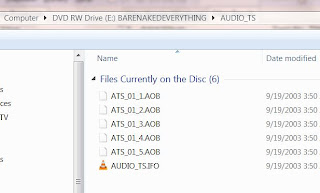
As you can see there's a bunch of files with the extension AOB and one with IFO. It's hard to tell what tracks are included in each AOB, so I just chose the IFO file and it brings up everything.
 In the example above, each track on the DVD-A is listed. Some are six channel and some are 2 channel. The track title shows the number of channels, the bit depth and sample rate. In this case 'Lf-Rf-Ls-Rs 24/96000 + C-LFE 24/96000' means it includes the left-front channel, the right-front channel, the left-surround channel, the right-surround channel at 24-bit and 96 KHZ plus the center and LFE (low frequency effects or subwoofer) channel.
In the example above, each track on the DVD-A is listed. Some are six channel and some are 2 channel. The track title shows the number of channels, the bit depth and sample rate. In this case 'Lf-Rf-Ls-Rs 24/96000 + C-LFE 24/96000' means it includes the left-front channel, the right-front channel, the left-surround channel, the right-surround channel at 24-bit and 96 KHZ plus the center and LFE (low frequency effects or subwoofer) channel.
When foobar2000 opens a file, it will immediately start playing the first track. Which it did in my case. Now you are playing the DVD's MLP files with your computer without any downsampling or conversions. As you can see, it doesn't use a database lookup service like freedb to provide the metadata tags for artist name, album, track name, etc. So you will have to enter this information manually. You can go ahead and edit all the metadata or track info to display the correct tags and the program will save the data and display it the next time you open and play your DVD-A. A good source for album info is allmusic.com. They include lots of info you can't find in the CD or DVD's jewel case. After you've edited the track info, it's automatically saved in a dvda_metabase subfolder in *.xml files. This folder is located in 'C:\Users\your-user-name\Application Data\foobar2000' (for Vista\Windows 7) or 'C:\Documents and Settings\your-user-name\Application Data\foobar2000' (for Windows XP) and the author of the plugin would like you to share it. This way other people with the same DVD-A won't have to manually input track info. All you have to do is send the new version of your .xml file (you can probably identify it by the time stamp) and send it to maxim.anisiutkin@gmail.com. In case somebody has already entered the data for your DVD-A and you'd like to take advantage of this shared info, you can download the latest dvda_metabase_XXXX.XX.XX.zip file from http://dvdadecoder.sourceforge.net site. Just unzip the .xml files and move them into your dvda_metabase folder.
Now that you can play your high resolution, multichannel tracks from your DVD-A with your PC, you might be interested in some adjustments you can make to take full advantage of your audio system. Many surround sound systems may have a combination of satellite speakers, full-range speakers and subwoofers. My surround system is made up of 4 Era D5 satellites, 1 ERA D5 LCR and an Era Sub10 subwoofer. The D5s have a pretty good frequency range for bookshelf sized speakers, but they still need a little help below 60 Hz. My big 3-way towers reproduce the bass much better. With bass management software you can redirect audio below a specified frequency to the subwoofer channel. This will substitute the bass missing from the satellites and redirect the bass to the sub. Since low frequencies are non-directional, it should sound just as good as if you had full range speakers. This also depends on the quality of your sub. In my case, the Era Sub10 subwoofer is very good. Some audio drivers may include some bass management features. Microsoft introduced this capability with Vista, but your device has to support their in-box class drivers which take advantage of the SysFX DSP features. If you don't use in-box class drivers and your audio drivers don't include any bass management capabilities, you may want to download the Channel Mixer plugin for foobar2000. The author of the Channel Mixer plugin also created the Matrix Mixer, which might eventually provide more flexibility.
Since I have a big media server, which I use to store all my ripped music and videos, I prefer to do the same with the tracks from my DVD-As. I don't think it is possible to save the tracks as individual MLP files. So I'd like to rip the MLP tracks into individual multichannel FLAC (free lossless audio codec) files. Since FLAC is also lossless, these will be virtually identical to the MLP and almost every player supports FLAC. Converting to FLAC is very easy with the DVD-Audio Decoder plugin and a standard converter component that ships with foobar2000. The converter component is used to convert (or transcode) from one audio format to another. Even though foobar2000 natively supports FLAC, you will need the FLAC command line tool for this to work with the foobar2000 converter. I just downloaded the latest 'exe' that was available and ran the installation routine. All you really need are the core tools, but it won't hurt to include the FLAC Frontend and FLAC Tester. I did not include the source code for my installation. By default, it will create a subfolder in your 'Program Files' folder and install all the files you need. Now you should be ready to rip the DVD-A MLP tracks into FLAC files. Here's what you do:
In foobar2000, select all the tracks you want to convert to FLAC. In my case, I'm only converting the multichannel tracks. As you can see, I already edited the track info for my album.
 Move your mouse over any of the highlighted tracks and right click. From the menu pick Convert. This will activate the Converter Setup:
Move your mouse over any of the highlighted tracks and right click. From the menu pick Convert. This will activate the Converter Setup:
 In the setup dialog set the output format to FLAC. You can adjust the FLAC level by clicking on the '...' button. The larger the level, the tighter the lossless compression resulting in a smaller file. This also takes longer to generate because of the additional calculations. I just used the default level 5. For now I'm just going to rip these tracks to a folder on my Desktop. I'll move them to my media server later. In the 'Output files' section I selected 'Convert each track to an individual file' and created a naming format of '%track%-%title%'. The preview box on the right shows how each file will be named. I'm going to accept the defaults for everything else and pick 'OK' to start ripping.
In the setup dialog set the output format to FLAC. You can adjust the FLAC level by clicking on the '...' button. The larger the level, the tighter the lossless compression resulting in a smaller file. This also takes longer to generate because of the additional calculations. I just used the default level 5. For now I'm just going to rip these tracks to a folder on my Desktop. I'll move them to my media server later. In the 'Output files' section I selected 'Convert each track to an individual file' and created a naming format of '%track%-%title%'. The preview box on the right shows how each file will be named. I'm going to accept the defaults for everything else and pick 'OK' to start ripping.
The first time you do this, the converter will ask for the location of FLAC command line encoder. Navigate to where you just installed the FLAC stuff (in my case it is 'C:\Program Files (x86)\FLAC') and select the flac.exe file and pick 'Open'.
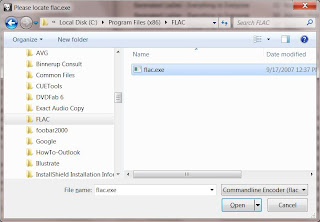
Now it should start converting the MLP tracks into FLAC files.
 That's it!
That's it!
I think DVD-A and SACD failed to become the next big mass market format for several reasons. The fact that they were competing formats didn't help and probably created some confusion. New hardware requirements probably kept some people from jumping in before knowing what format to buy, especially since they didn't want to make a mistake and buy equipment that may become obsolete (like Beta VCRs or HD-DVD players more recently). Another factor that may have impeded the growth in popularity for DVD-A might be the copy protection that prevented people from copying the music to their computers. At the time the DVD-A spec was completed in 1999, MP3s were becoming very popular and file sharing with Napster was increasing very rapidly. I think the last thing the record labels wanted was another format that was easy to copy. Consumers on the other hand wanted to copy freely. I'm not sure if this was a big deal because the size of a high resolution multichannel file is huge and wasn't very practical for filesharing.
The fact that there's not much music (or at least really popular) music on DVD-A doesn't help either. The big record labels weren't really releasing a lot of stuff on DVD-A. However there is some stuff from a few of the labels like Universal Music, EMI, and Warner Bros. Records, along with a few smaller audiophile labels like AIX Records and DTS Entertainment. Some of the DVD-A releases are older standard definition recordings that have been upsampled and remixed into 5.1 surround sound. I would assume a lot of the newer released music is not upsampled. Originally DVD-As were pretty expensive, but now you can find them for nearly the same price as CDs.
To many people surround sound is just a weird gimmick. Originally, it seemed the audio engineers didn't really know how to deal with it. Some mixed the audio so the listener was in the center of a room of performers and others tried to create a more traditional experience with the music coming from the front speakers and ambient sounds from the rear. This was suppose to sound more like a live performance. As far as I'm concerned, both of them work fine when mixed by an engineer that knows what he/she is doing. I guess it just depends on what effect the musicians want us to hear. I think surround sound gives a more accurate sound stage than can be achieved with just 2 loudspeakers. So I don't think it's a gimmick. I'm sure there's the possibility of someone mixing a surround recording that may just be annoying, but that was the case with some early stereo recordings. If you are really interested in the advantages of multichannel surround, you should check out ambisonics.net.
Enough of the background info... I have a couple DVD-A discs. Actually, I bought CDs that also included a DVD with the overall bundle. The DVD-Video disc portion included some in-studio videos and the DVD-Audio portion included the album mastered in high resolution 5.1 surround. Up until recently I haven't been able to play the DVD-A portion. First, I don't own a DVD-A player. Second, I don't own a Creative Labs soundcard, which was the only product that was bundled with a player that could play DVD-A discs. Now I can play the DVD-A discs on my computer without the Creative Labs soundcard using our prototype technology. However, the method I use will probably work with a lot of hardware. So here's how I did it:
The software application I used is foobar2000. You can download the current version here, which is version 1.0 as of 1/9/2010. Like a lot of open source projects, foobar2000 has been a fractional number release or in beta for a long time. Foobar2000 is an excellent audio player and fairly popular with people that want the best sound quality from their PC. However, it's not the prettiest or most user-friendly application and doesn't have some of the advanced capabilities of a few commercial players like J.River's Media Center. JRMC can't do many things that you can do with foobar2000. That's why I have both. When you install foobar2000, by default it will locate its files in your 'Program Files' folder. I run Win7 64-bit, so foobar2000 is located in my 'Program Files (x86)' folder.
Foobar2000 by itself won't play the DVD-A, for this you need the DVD-Audio Decoder and Watermark Detector input plugin for foobar2000. Download foo_input_dvda-0.3.4.zip (or a newer version if it is available when you read this) and unzip to your system. Inside the zip file (and now the unzipped folder) you should find a file named 'foo_input_dvda.dll'. Copy or move this file to the foobar2000 components folder. This is a folder located inside the '\Program Files\foobar2000\' folder called 'components'.
Before you run foobar2000 and try playing a DVD-A, make sure you aren't running the CSS protection from DVD-Videos, like AnyDVD or AnyDVD HD. These programs ignore DVD-Audio CPPM protection, but somehow confuse the drive into behaving like protection is missing. I'm not sure exactly why this is, but just understand that you'll need to disable programs like AnyDVD before this will work. Also realize that if you like to copy DVD disc images to your computer or server using AnyDVD, it won't work with DVD-A discs. They'll copy okay, but AnyDVD doesn't remove the CPPM protection and the resulting ISO disc image won't play. You need a program like DVDFab, which can handle DVD-A. For this example we aren't going to copy the ISO disc image, so DVDFab isn't needed. Just remember that you still need to disable AnyDVD.
Go ahead and start foobar2000. I don't remember exactly what happens the first time you run it, but at this time just accept the defaults. For the user interface settings, I think I settled on 'Album List + Properties (tabbed)' for the main layout, with colors set to 'Forum' and the default playlist layout.
Next, insert your DVD-A into your DVD drive and wait a few moments for your system to read the disc. Then in foobar2000, use the 'File->Open' command to select your DVD-A file. You'll need to navigate to the disc's 'AUDIO_TS' folder. It should look something like this:
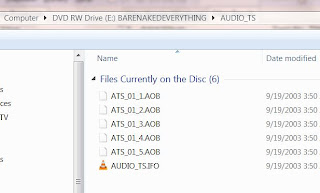
As you can see there's a bunch of files with the extension AOB and one with IFO. It's hard to tell what tracks are included in each AOB, so I just chose the IFO file and it brings up everything.
 In the example above, each track on the DVD-A is listed. Some are six channel and some are 2 channel. The track title shows the number of channels, the bit depth and sample rate. In this case 'Lf-Rf-Ls-Rs 24/96000 + C-LFE 24/96000' means it includes the left-front channel, the right-front channel, the left-surround channel, the right-surround channel at 24-bit and 96 KHZ plus the center and LFE (low frequency effects or subwoofer) channel.
In the example above, each track on the DVD-A is listed. Some are six channel and some are 2 channel. The track title shows the number of channels, the bit depth and sample rate. In this case 'Lf-Rf-Ls-Rs 24/96000 + C-LFE 24/96000' means it includes the left-front channel, the right-front channel, the left-surround channel, the right-surround channel at 24-bit and 96 KHZ plus the center and LFE (low frequency effects or subwoofer) channel.When foobar2000 opens a file, it will immediately start playing the first track. Which it did in my case. Now you are playing the DVD's MLP files with your computer without any downsampling or conversions. As you can see, it doesn't use a database lookup service like freedb to provide the metadata tags for artist name, album, track name, etc. So you will have to enter this information manually. You can go ahead and edit all the metadata or track info to display the correct tags and the program will save the data and display it the next time you open and play your DVD-A. A good source for album info is allmusic.com. They include lots of info you can't find in the CD or DVD's jewel case. After you've edited the track info, it's automatically saved in a dvda_metabase subfolder in *.xml files. This folder is located in 'C:\Users\your-user-name\Application Data\foobar2000' (for Vista\Windows 7) or 'C:\Documents and Settings\your-user-name\Application Data\foobar2000' (for Windows XP) and the author of the plugin would like you to share it. This way other people with the same DVD-A won't have to manually input track info. All you have to do is send the new version of your .xml file (you can probably identify it by the time stamp) and send it to maxim.anisiutkin@gmail.com. In case somebody has already entered the data for your DVD-A and you'd like to take advantage of this shared info, you can download the latest dvda_metabase_XXXX.XX.XX.zip file from http://dvdadecoder.sourceforge.net site. Just unzip the .xml files and move them into your dvda_metabase folder.
Now that you can play your high resolution, multichannel tracks from your DVD-A with your PC, you might be interested in some adjustments you can make to take full advantage of your audio system. Many surround sound systems may have a combination of satellite speakers, full-range speakers and subwoofers. My surround system is made up of 4 Era D5 satellites, 1 ERA D5 LCR and an Era Sub10 subwoofer. The D5s have a pretty good frequency range for bookshelf sized speakers, but they still need a little help below 60 Hz. My big 3-way towers reproduce the bass much better. With bass management software you can redirect audio below a specified frequency to the subwoofer channel. This will substitute the bass missing from the satellites and redirect the bass to the sub. Since low frequencies are non-directional, it should sound just as good as if you had full range speakers. This also depends on the quality of your sub. In my case, the Era Sub10 subwoofer is very good. Some audio drivers may include some bass management features. Microsoft introduced this capability with Vista, but your device has to support their in-box class drivers which take advantage of the SysFX DSP features. If you don't use in-box class drivers and your audio drivers don't include any bass management capabilities, you may want to download the Channel Mixer plugin for foobar2000. The author of the Channel Mixer plugin also created the Matrix Mixer, which might eventually provide more flexibility.
Since I have a big media server, which I use to store all my ripped music and videos, I prefer to do the same with the tracks from my DVD-As. I don't think it is possible to save the tracks as individual MLP files. So I'd like to rip the MLP tracks into individual multichannel FLAC (free lossless audio codec) files. Since FLAC is also lossless, these will be virtually identical to the MLP and almost every player supports FLAC. Converting to FLAC is very easy with the DVD-Audio Decoder plugin and a standard converter component that ships with foobar2000. The converter component is used to convert (or transcode) from one audio format to another. Even though foobar2000 natively supports FLAC, you will need the FLAC command line tool for this to work with the foobar2000 converter. I just downloaded the latest 'exe' that was available and ran the installation routine. All you really need are the core tools, but it won't hurt to include the FLAC Frontend and FLAC Tester. I did not include the source code for my installation. By default, it will create a subfolder in your 'Program Files' folder and install all the files you need. Now you should be ready to rip the DVD-A MLP tracks into FLAC files. Here's what you do:
In foobar2000, select all the tracks you want to convert to FLAC. In my case, I'm only converting the multichannel tracks. As you can see, I already edited the track info for my album.
 Move your mouse over any of the highlighted tracks and right click. From the menu pick Convert. This will activate the Converter Setup:
Move your mouse over any of the highlighted tracks and right click. From the menu pick Convert. This will activate the Converter Setup: In the setup dialog set the output format to FLAC. You can adjust the FLAC level by clicking on the '...' button. The larger the level, the tighter the lossless compression resulting in a smaller file. This also takes longer to generate because of the additional calculations. I just used the default level 5. For now I'm just going to rip these tracks to a folder on my Desktop. I'll move them to my media server later. In the 'Output files' section I selected 'Convert each track to an individual file' and created a naming format of '%track%-%title%'. The preview box on the right shows how each file will be named. I'm going to accept the defaults for everything else and pick 'OK' to start ripping.
In the setup dialog set the output format to FLAC. You can adjust the FLAC level by clicking on the '...' button. The larger the level, the tighter the lossless compression resulting in a smaller file. This also takes longer to generate because of the additional calculations. I just used the default level 5. For now I'm just going to rip these tracks to a folder on my Desktop. I'll move them to my media server later. In the 'Output files' section I selected 'Convert each track to an individual file' and created a naming format of '%track%-%title%'. The preview box on the right shows how each file will be named. I'm going to accept the defaults for everything else and pick 'OK' to start ripping.The first time you do this, the converter will ask for the location of FLAC command line encoder. Navigate to where you just installed the FLAC stuff (in my case it is 'C:\Program Files (x86)\FLAC') and select the flac.exe file and pick 'Open'.
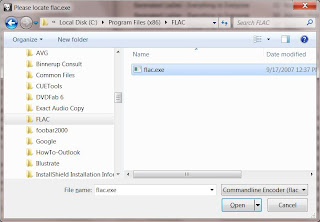
Now it should start converting the MLP tracks into FLAC files.
 That's it!
That's it!
Tuesday, January 12, 2010
CES 2010 - What Did I Miss?
It sounds like I didn't really miss all that much. Reports that've been posted on Engadget and other blogs make it sound like CES 2010 was a lot like the previous years. There're a couple of things I've noticed over the years. The two biggest technologies that get the lion's share of attention are displays and smartphones. Every year they try to have something that's suppose to represent the next great thing. A couple years ago it was large, thin displays. Last year it was large, thin and faster 120 Hz processing speed. Now it's even thinner and even faster 240 Hz processing and now with 3D! So the new big thing is 3D TV. Even if I owned a big 3D capable 60" flat screen TV, I don't think it would be all that great. I think 3D has to be on the really big screens to be appreciated. If I want to see a 3D movie, I'll go to our local Imax. I just cant get excited about sitting in our family room wearing 3D goggles. Just thinking about it gives me a bit of a headache. I'm not even going to comment on smartphones because I'm just not really into them. I also missed a handful of companies showing off tablet PCs that they hope will be competitive with Apple's upcoming iSlate or whatever it's going to be called.
There were a few announcements or presentations that piqued my interest. During Steve Ballmer's keynote, he stated several times that the PC was the most advanced entertainment device (or something along those lines). Years ago, even back in the late 80's and into the 90's, they always talked about the convergence of technology. Especially the convergence of TVs and PCs. There were other things, like movies and hi-fi, but I think those were the 2 biggies. Anyhow it didn't happen the way Microsoft, Intel, HP, etc. thought it would. Or it didn't happen as quickly as they wanted. So in the past few CES trade shows, they hardly mentioned the PC. Instead it was all about the extenders and stand-alone gaming consoles, like the Xbox 360 or PS3. The PC was too complicated, noisy, big, etc. And people just didn't seem to understand that you weren't limited to a 17" CRT monitor. The tone seemed different this year. He genuinely seemed excited about all sorts of PCs - laptops, notebooks/netbooks and very small form factor HTPCs running Windows 7, Media Center and potential functionality with Mediaroom 2.0.
So since the success of our future products depends on the success of HTPCs, I guess there are reasons to be optimistic. Mediaroom 2.0 will allow major content providers, like AT&T's U-Verse, use HTPCs running Win7 and Media Center to tune into their programming instead of a dedicated set-top box. Initial reports are a little confusing and talk more about using Mediaroom 2.0 with the Xbox 360, but Ballmer made some reference during his keynote about it working with PCs as well. There were also a few announcements about a new CableCard tuner from Silicon Dust. I own one of their HDHomeRuns, so I'm a big fan. This is a dual tuner that connects to your home network. Any PC on your home network can tune into programming from cable providers or over-the-air digital broadcasts. The only big problem was you could only get cable stations that were unencrypted or clear-QAM. This limited you to mainly the basic tier, which includes your local programming (including local HD stations) and some crap channels. All the upper tier programming, stations on expanded basic or above, like ESPN, Comedy Central, Bravo, Discovery, etc. are all encrypted and couldn't be viewed and recorded using the HDHomeRun and your HTPCs. This is going to change when Silicon Dust ships their new CableCard dual tuner and we will be able to view and record encrypted programming from the cable companies. The cool thing about these HDHomeRuns is that your HTPC doesn't need an empty PCI-E slot for a tuner. The really small and silent PCs, like Dell's Zino HD, don't even have the space for internal tuners. So the CableCard ready HDHomeRun will be a great match.
So, it looks like some of the news out of CES 2010 is encouraging for us HTPC'ers.
There were a few announcements or presentations that piqued my interest. During Steve Ballmer's keynote, he stated several times that the PC was the most advanced entertainment device (or something along those lines). Years ago, even back in the late 80's and into the 90's, they always talked about the convergence of technology. Especially the convergence of TVs and PCs. There were other things, like movies and hi-fi, but I think those were the 2 biggies. Anyhow it didn't happen the way Microsoft, Intel, HP, etc. thought it would. Or it didn't happen as quickly as they wanted. So in the past few CES trade shows, they hardly mentioned the PC. Instead it was all about the extenders and stand-alone gaming consoles, like the Xbox 360 or PS3. The PC was too complicated, noisy, big, etc. And people just didn't seem to understand that you weren't limited to a 17" CRT monitor. The tone seemed different this year. He genuinely seemed excited about all sorts of PCs - laptops, notebooks/netbooks and very small form factor HTPCs running Windows 7, Media Center and potential functionality with Mediaroom 2.0.
So since the success of our future products depends on the success of HTPCs, I guess there are reasons to be optimistic. Mediaroom 2.0 will allow major content providers, like AT&T's U-Verse, use HTPCs running Win7 and Media Center to tune into their programming instead of a dedicated set-top box. Initial reports are a little confusing and talk more about using Mediaroom 2.0 with the Xbox 360, but Ballmer made some reference during his keynote about it working with PCs as well. There were also a few announcements about a new CableCard tuner from Silicon Dust. I own one of their HDHomeRuns, so I'm a big fan. This is a dual tuner that connects to your home network. Any PC on your home network can tune into programming from cable providers or over-the-air digital broadcasts. The only big problem was you could only get cable stations that were unencrypted or clear-QAM. This limited you to mainly the basic tier, which includes your local programming (including local HD stations) and some crap channels. All the upper tier programming, stations on expanded basic or above, like ESPN, Comedy Central, Bravo, Discovery, etc. are all encrypted and couldn't be viewed and recorded using the HDHomeRun and your HTPCs. This is going to change when Silicon Dust ships their new CableCard dual tuner and we will be able to view and record encrypted programming from the cable companies. The cool thing about these HDHomeRuns is that your HTPC doesn't need an empty PCI-E slot for a tuner. The really small and silent PCs, like Dell's Zino HD, don't even have the space for internal tuners. So the CableCard ready HDHomeRun will be a great match.
So, it looks like some of the news out of CES 2010 is encouraging for us HTPC'ers.
Friday, January 08, 2010
Skipping CES 2010
This is the second year in a row that I decided not to attend the International CES tradeshow in Las Vegas. I just don't think tradeshows are that useful anymore. It used to be a good way to learn about new advances in our industry and meet with potential partners and suppliers, but that's not the case for us. Also, I've never invested in a booth at CES to demonstrate our technology because we simply cannot afford it, so I don't know how beneficial that would be. As far as getting new information about technological advances in our industry, there is so much noise at CES, that it is hard to learn anything except the big announcements coming from the major manufacturers. Especially those that happen to present a keynote address, which you can't attend unless you happen to be lucky enough to get an invite or are a member of the press. As for networking, it hasn't really been as useful as I'd like. Some of the companies that I'd like to meet with don't have a booth at CES and those that do usually get a private suite in the Hilton and will only meet by appointment. Naturally, their appointments are all booked up with existing partners or potential partners that have the potential to become large accounts. They don't seem to be very interested in meeting with a startup that can't commit to purchasing 1,000 units a month. On the odd chance that we do get to meet with a company of interest, we usually talk with a marketing representative who can't provide us with any useful information.
As a gadget junky, it was kind of fun to attend CES and walk through the exhibits and see first hand all the gadgets. I especially enjoyed touring the high performance audio & home theater exhibits at the Venetian Towers. So maybe I'll go back some day. I still register every year just in case I decide to go.
Anyhow, with the Internet, I can read most of the big announcements and learn about the new gadgets from my office and/or home. On Wednesday night I even watched Steve Ballmer's keynote address streaming live to my HTPC. In the next couple posts I'll talk about a few of the big announcements and speculate on their potential impact on our business.
As a gadget junky, it was kind of fun to attend CES and walk through the exhibits and see first hand all the gadgets. I especially enjoyed touring the high performance audio & home theater exhibits at the Venetian Towers. So maybe I'll go back some day. I still register every year just in case I decide to go.
Anyhow, with the Internet, I can read most of the big announcements and learn about the new gadgets from my office and/or home. On Wednesday night I even watched Steve Ballmer's keynote address streaming live to my HTPC. In the next couple posts I'll talk about a few of the big announcements and speculate on their potential impact on our business.
Monday, January 04, 2010
More Amazing Technology - Alter Electromagnetic Ambient Conditions
At least this gadget doesn't cost $10K, but who are they kidding? For only $959, this black piece of metal in a relatively nice frame is suppose to improve the sound of your audio system. How does it work? It seems like magic. You just place it near your gear. You don't even have to plug it in. At least it doesn't waste any power. The Blackbody from LessLoss (I think they also sell high end cables), "greatly enhances your audio playback experience by addressing the interaction of your audio gear's circuitry with ambient electromagnetic phenomena..." and, "The Blackbody takes advantage of the quantum nature of particle interaction, and is therefore able to permeate metal, plastic, wood, and other barriers to affect the circuitry inside your components. This altered electromagnetic influence results in profoundly improved sound quality." These quotes are right off their webpage.
Who buys this stuff? After reading the rest of their webpage which explains how it works, I'm certainly not convinced. They try to imply that there's some real science behind this, but that's laughable. They even suggest several Blackbodys can be used to maximize coverage and effectiveness. Yes, of course, the more, the merrier. I only wish they were selling it on Amazon, so I could read some humorous comments and reviews.
Who buys this stuff? After reading the rest of their webpage which explains how it works, I'm certainly not convinced. They try to imply that there's some real science behind this, but that's laughable. They even suggest several Blackbodys can be used to maximize coverage and effectiveness. Yes, of course, the more, the merrier. I only wish they were selling it on Amazon, so I could read some humorous comments and reviews.
What's the Next Big Thing?
This blog post isn't exactly related to Amplio's product development or audio, but eventually it might be something we all use.
I think the next big thing will be tablet PCs. Because of Steve Jobs and Apple, the tablet PC will get a lot of attention in the coming month. Rumor has it Jobs will make a big announcement around January 27th. There have also been reports that Apple has ordered 10 million tablet PCs from their Chinese manufacturer. Some people have been calling it the iSlate.
I think these will be a cross between a Kindle-like eBook and a netbook or laptop with touchscreen capability. Not sure if these will be powerful enough to play HD content, but I wouldn't bet against it considering all the choices out there for inexpensive 1080p capable graphics processors. Add in a USB2 port and these tablets will be useful little music players as well. Wireless USB2 would be pretty cool.
Just like MP3 players and the iPod, Apple will probably be credited with the Tablet PC even thought they're not the first. No doubt they'll popularize it because the mass media doesn't follow these sort of things until the Apples or Microsofts of the world make big announcements. HP, Lenovo, Fujitsu, and Samsung have all released products that they refer to as tablet PCs, but these are really more like laptops with swivel touchscreens. I think Apple has probably studied this category for awhile and figured out what works and what sucks, like they did with MP3 players, and they'll come up with something that will be a significant improvement both aesthetically and functionally over those I just mentioned. I doubt Apple's will include a keyboard.
The tablet I'd really like to see come to market would be something like the "Courier" from Microsoft's research labs. A few videos demonstrating the Courier's capabilities showed up on the Internet a few months ago. Here the first article that I discovered on Gizmodo. Here's the second article. I think the Courier's UI is really nice. Hopefully, we'll see it on real products.
I think the next big thing will be tablet PCs. Because of Steve Jobs and Apple, the tablet PC will get a lot of attention in the coming month. Rumor has it Jobs will make a big announcement around January 27th. There have also been reports that Apple has ordered 10 million tablet PCs from their Chinese manufacturer. Some people have been calling it the iSlate.
I think these will be a cross between a Kindle-like eBook and a netbook or laptop with touchscreen capability. Not sure if these will be powerful enough to play HD content, but I wouldn't bet against it considering all the choices out there for inexpensive 1080p capable graphics processors. Add in a USB2 port and these tablets will be useful little music players as well. Wireless USB2 would be pretty cool.
Just like MP3 players and the iPod, Apple will probably be credited with the Tablet PC even thought they're not the first. No doubt they'll popularize it because the mass media doesn't follow these sort of things until the Apples or Microsofts of the world make big announcements. HP, Lenovo, Fujitsu, and Samsung have all released products that they refer to as tablet PCs, but these are really more like laptops with swivel touchscreens. I think Apple has probably studied this category for awhile and figured out what works and what sucks, like they did with MP3 players, and they'll come up with something that will be a significant improvement both aesthetically and functionally over those I just mentioned. I doubt Apple's will include a keyboard.
The tablet I'd really like to see come to market would be something like the "Courier" from Microsoft's research labs. A few videos demonstrating the Courier's capabilities showed up on the Internet a few months ago. Here the first article that I discovered on Gizmodo. Here's the second article. I think the Courier's UI is really nice. Hopefully, we'll see it on real products.
Subscribe to:
Comments (Atom)
