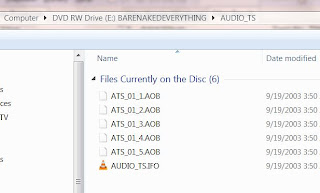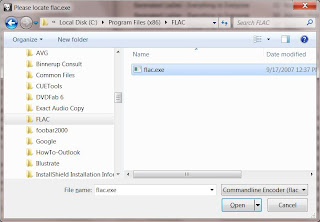DVD-Audio, or DVD-A, was one of the audio formats that was suppose to replace CDs. The other was SACD. Both of these formats are a big improvement in audio quality. Not that redbook CD is a bad format. It actually is quite good when done right. DVD-A supports higher resolution and more channels than CD, which as you know only gives you 2 channels for stereo playback. DVD-A can have up to 6 channels for surround sound. The DVD-A spec supports a bit depth of up to 24-bits and a sampling rate of up to 192 KHz for 2 channels and 96 KHz for more than 2 up to 6 channels. As you also probably know, DVD-Video, or DVD-V, also supports up to 6 channels of audio. The big difference between DVD-A and DVD-V for audio is the multichannel audio in a DVD-V is compressed using lossy compression methods like Dolby Digital (AC3) or DTS. The multichannel audio in a DVD-A uses a lossless compression method called Meridian Lossless Packing. DVD-A can also use uncompressed LPCM, but it can only handle a total bit rate of 9.6 Megabits/second. So high bit rate, high sampling rate multichannel files need to be compressed. Anyhow, MLP's lossless compression sounds exactly like the uncompressed LPCM, so there's no disadvantage to it. The MLPs will sound better than the same music compressed with Dolby Digital or DTS, so therefore it is a better choice for audiophile recordings.
I think DVD-A and SACD failed to become the next big mass market format for several reasons. The fact that they were competing formats didn't help and probably created some confusion. New hardware requirements probably kept some people from jumping in before knowing what format to buy, especially since they didn't want to make a mistake and buy equipment that may become obsolete (like Beta VCRs or HD-DVD players more recently). Another factor that may have impeded the growth in popularity for DVD-A might be the copy protection that prevented people from copying the music to their computers. At the time the DVD-A spec was completed in 1999, MP3s were becoming very popular and file sharing with Napster was increasing very rapidly. I think the last thing the record labels wanted was another format that was easy to copy. Consumers on the other hand wanted to copy freely. I'm not sure if this was a big deal because the size of a high resolution multichannel file is huge and wasn't very practical for filesharing.
The fact that there's not much music (or at least really popular) music on DVD-A doesn't help either. The big record labels weren't really releasing a lot of stuff on DVD-A. However there is some stuff from a few of the labels like Universal Music, EMI, and Warner Bros. Records, along with a few smaller audiophile labels like AIX Records and DTS Entertainment. Some of the DVD-A releases are older standard definition recordings that have been upsampled and remixed into 5.1 surround sound. I would assume a lot of the newer released music is not upsampled. Originally DVD-As were pretty expensive, but now you can find them for nearly the same price as CDs.
To many people surround sound is just a weird gimmick. Originally, it seemed the audio engineers didn't really know how to deal with it. Some mixed the audio so the listener was in the center of a room of performers and others tried to create a more traditional experience with the music coming from the front speakers and ambient sounds from the rear. This was suppose to sound more like a live performance. As far as I'm concerned, both of them work fine when mixed by an engineer that knows what he/she is doing. I guess it just depends on what effect the musicians want us to hear. I think surround sound gives a more accurate sound stage than can be achieved with just 2 loudspeakers. So I don't think it's a gimmick. I'm sure there's the possibility of someone mixing a surround recording that may just be annoying, but that was the case with some early stereo recordings. If you are really interested in the advantages of multichannel surround, you should check out
ambisonics.net.
Enough of the background info... I have a couple DVD-A discs. Actually, I bought CDs that also included a DVD with the overall bundle. The DVD-Video disc portion included some in-studio videos and the DVD-Audio portion included the album mastered in high resolution 5.1 surround. Up until recently I haven't been able to play the DVD-A portion. First, I don't own a DVD-A player. Second, I don't own a Creative Labs soundcard, which was the only product that was bundled with a player that could play DVD-A discs. Now I can play the DVD-A discs on my computer without the Creative Labs soundcard using our prototype technology. However, the method I use will probably work with a lot of hardware. So here's how I did it:
The software application I used is
foobar2000. You can download the current version
here, which is version 1.0 as of 1/9/2010. Like a lot of open source projects, foobar2000 has been a fractional number release or in beta for a long time. Foobar2000 is an excellent audio player and fairly popular with people that want the best sound quality from their PC. However, it's not the prettiest or most user-friendly application and doesn't have some of the advanced capabilities of a few commercial players like J.River's Media Center. JRMC can't do many things that you can do with foobar2000. That's why I have both. When you install foobar2000, by default it will locate its files in your 'Program Files' folder. I run Win7 64-bit, so foobar2000 is located in my 'Program Files (x86)' folder.
Foobar2000 by itself won't play the DVD-A, for this you need the
DVD-Audio Decoder and Watermark Detector input plugin for foobar2000. Download
foo_input_dvda-0.3.4.zip (or a newer version if it is available when you read this) and unzip to your system. Inside the zip file (and now the unzipped folder) you should find a file named 'foo_input_dvda.dll'. Copy or move this file to the foobar2000 components folder. This is a folder located inside the '\Program Files\foobar2000\' folder called 'components'.
Before you run foobar2000 and try playing a DVD-A, make sure you aren't running the CSS protection from DVD-Videos, like AnyDVD or AnyDVD HD. These programs ignore DVD-Audio CPPM protection, but somehow confuse the drive into behaving like protection is missing. I'm not sure exactly why this is, but just understand that you'll need to disable programs like AnyDVD before this will work. Also realize that if you like to copy DVD disc images to your computer or server using AnyDVD, it won't work with DVD-A discs. They'll copy okay, but AnyDVD doesn't remove the CPPM protection and the resulting ISO disc image won't play. You need a program like
DVDFab, which can handle DVD-A. For this example we aren't going to copy the ISO disc image, so DVDFab isn't needed. Just remember that you still need to disable AnyDVD.
Go ahead and start foobar2000. I don't remember exactly what happens the first time you run it, but at this time just accept the defaults. For the user interface settings, I think I settled on 'Album List + Properties (tabbed)' for the main layout, with colors set to 'Forum' and the default playlist layout.
Next, insert your DVD-A into your DVD drive and wait a few moments for your system to read the disc. Then in foobar2000, use the 'File->Open' command to select your DVD-A file. You'll need to navigate to the disc's 'AUDIO_TS' folder. It should look something like this:
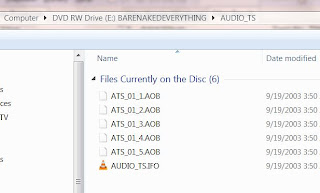
As you can see there's a bunch of files with the extension AOB and one with IFO. It's hard to tell what tracks are included in each AOB, so I just chose the IFO file and it brings up everything.

In the example above, each track on the DVD-A is listed. Some are six channel and some are 2 channel. The track title shows the number of channels, the bit depth and sample rate. In this case 'Lf-Rf-Ls-Rs 24/96000 + C-LFE 24/96000' means it includes the left-front channel, the right-front channel, the left-surround channel, the right-surround channel at 24-bit and 96 KHZ plus the center and LFE (low frequency effects or subwoofer) channel.
When foobar2000 opens a file, it will immediately start playing the first track. Which it did in my case. Now you are playing the DVD's MLP files with your computer without any downsampling or conversions. As you can see, it doesn't use a database lookup service like freedb to provide the metadata tags for artist name, album, track name, etc. So you will have to enter this information manually. You can go ahead and edit all the metadata or track info to display the correct tags and the program will save the data and display it the next time you open and play your DVD-A. A good source for album info is
allmusic.com. They include lots of info you can't find in the CD or DVD's jewel case. After you've edited the track info, it's automatically saved in a dvda_metabase subfolder in *.xml files. This folder is located in 'C:\Users\your-user-name\Application Data\foobar2000' (for Vista\Windows 7) or 'C:\Documents and Settings\your-user-name\Application Data\foobar2000' (for Windows XP) and the author of the plugin would like you to share it. This way other people with the same DVD-A won't have to manually input track info. All you have to do is send the new version of your .xml file (you can probably identify it by the time stamp) and send it to maxim.anisiutkin@gmail.com. In case somebody has already entered the data for your DVD-A and you'd like to take advantage of this shared info, you can download the latest dvda_metabase_XXXX.XX.XX.zip file from
http://dvdadecoder.sourceforge.net site. Just unzip the .xml files and move them into your dvda_metabase folder.
Now that you can play your high resolution, multichannel tracks from your DVD-A with your PC, you might be interested in some adjustments you can make to take full advantage of your audio system. Many surround sound systems may have a combination of satellite speakers, full-range speakers and subwoofers. My surround system is made up of 4 Era D5 satellites, 1 ERA D5 LCR and an Era Sub10 subwoofer. The D5s have a pretty good frequency range for bookshelf sized speakers, but they still need a little help below 60 Hz. My big 3-way towers reproduce the bass much better. With bass management software you can redirect audio below a specified frequency to the subwoofer channel. This will substitute the bass missing from the satellites and redirect the bass to the sub. Since low frequencies are non-directional, it should sound just as good as if you had full range speakers. This also depends on the quality of your sub. In my case, the Era Sub10 subwoofer is very good. Some audio drivers may include some bass management features. Microsoft introduced this capability with Vista, but your device has to support their in-box class drivers which take advantage of the SysFX DSP features. If you don't use in-box class drivers and your audio drivers don't include any bass management capabilities, you may want to download the
Channel Mixer plugin for foobar2000. The author of the Channel Mixer plugin also created the
Matrix Mixer, which might eventually provide more flexibility.
Since I have a big media server, which I use to store all my ripped music and videos, I prefer to do the same with the tracks from my DVD-As. I don't think it is possible to save the tracks as individual MLP files. So I'd like to rip the MLP tracks into individual multichannel FLAC (free lossless audio codec) files. Since FLAC is also lossless, these will be virtually identical to the MLP and almost every player supports FLAC. Converting to FLAC is very easy with the DVD-Audio Decoder plugin and a standard converter component that ships with foobar2000. The converter component is used to convert (or transcode) from one audio format to another. Even though foobar2000 natively supports FLAC, you will need the
FLAC command line tool for this to work with the foobar2000 converter. I just downloaded the latest 'exe' that was available and ran the installation routine. All you really need are the core tools, but it won't hurt to include the FLAC Frontend and FLAC Tester. I did not include the source code for my installation. By default, it will create a subfolder in your 'Program Files' folder and install all the files you need. Now you should be ready to rip the DVD-A MLP tracks into FLAC files. Here's what you do:
In foobar2000, select all the tracks you want to convert to FLAC. In my case, I'm only converting the multichannel tracks. As you can see, I already edited the track info for my album.

Move your mouse over any of the highlighted tracks and right click. From the menu pick Convert. This will activate the Converter Setup:

In the setup dialog set the output format to FLAC. You can adjust the FLAC level by clicking on the '...' button. The larger the level, the tighter the lossless compression resulting in a smaller file. This also takes longer to generate because of the additional calculations. I just used the default level 5. For now I'm just going to rip these tracks to a folder on my Desktop. I'll move them to my media server later. In the 'Output files' section I selected 'Convert each track to an individual file' and created a naming format of '%track%-%title%'. The preview box on the right shows how each file will be named. I'm going to accept the defaults for everything else and pick 'OK' to start ripping.
The first time you do this, the converter will ask for the location of FLAC command line encoder. Navigate to where you just installed the FLAC stuff (in my case it is 'C:\Program Files (x86)\FLAC') and select the flac.exe file and pick 'Open'.
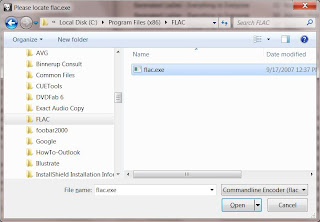
Now it should start converting the MLP tracks into FLAC files.

That's it!
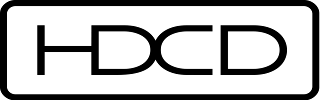 Do you recognize this logo on the left? You may see it on the back cover of some of your CDs. This means your CD has High Definition Compatible Digital (or HDCD) information encoded in the disc. HDCD is an encode-decode process that improves the sound quality of HDCD-encoded CDs. If you play the HDCD disc in a CD player that includes the HDCD decoder, the audio is played back at 20-bit 44.1kHz. These CDs are also backward compatible with a regular CD that uses the standard Redbook CD specification (which is any CD that will play in a CD player). So when you play an HDCD disc in a regular CD player, it plays just like any other CD at 16-bit 44.1kHz.
Do you recognize this logo on the left? You may see it on the back cover of some of your CDs. This means your CD has High Definition Compatible Digital (or HDCD) information encoded in the disc. HDCD is an encode-decode process that improves the sound quality of HDCD-encoded CDs. If you play the HDCD disc in a CD player that includes the HDCD decoder, the audio is played back at 20-bit 44.1kHz. These CDs are also backward compatible with a regular CD that uses the standard Redbook CD specification (which is any CD that will play in a CD player). So when you play an HDCD disc in a regular CD player, it plays just like any other CD at 16-bit 44.1kHz. You can now play your decoded 24-bit 44.1kHz audio file on your PC with any software player. Now, all you have to do is dig through you CD collection and check the back of the disc for the HDCD logo and go to work. If these CDs have already been ripped, then use the dBpoweramp converter to decode them to the higher resolution. Some HDCD encoded discs do not have the logo printed on their back cover, but still include this capability. You could always use dBpoweramp to test if they have HDCD, but that might take a lot of time. You can also search the web for a list of HDCD encoded CDs. I was able to find this list on Head-Fi's forum. So before you dig through all your CDs, you might want to check to see what's on the list. I plan to convert all my HDCD encoded CDs to 24-bit when I get the chance.
You can now play your decoded 24-bit 44.1kHz audio file on your PC with any software player. Now, all you have to do is dig through you CD collection and check the back of the disc for the HDCD logo and go to work. If these CDs have already been ripped, then use the dBpoweramp converter to decode them to the higher resolution. Some HDCD encoded discs do not have the logo printed on their back cover, but still include this capability. You could always use dBpoweramp to test if they have HDCD, but that might take a lot of time. You can also search the web for a list of HDCD encoded CDs. I was able to find this list on Head-Fi's forum. So before you dig through all your CDs, you might want to check to see what's on the list. I plan to convert all my HDCD encoded CDs to 24-bit when I get the chance.